The “Text” main menu is where you find font settings, text styles, colors and more regarding the look of your text.
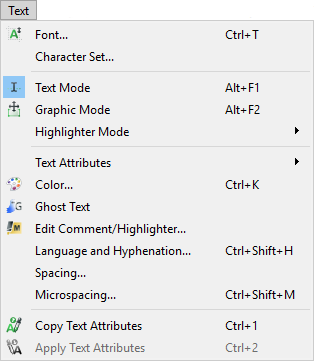
The “Text” main menu
“Font…” will open the window to change a font, font size, and other text style attributes.
“Character set…” will open a new dialog, which will display all characters in the character set you are currently using. Clicking on one of the characters in this dialog will insert that character into your text where the cursor is located.
“Text Mode” is used to edit your running text.
“Graphic Mode” is used to manipulate, edit and resize your graphic objects and pictures. Alternatively, you can enter this mode simply by hitting the “Esc” key. A double-click brings you back into the “Text Mode”, where you can continue to edit your text.
“Highlighter Mode” allows you to give your text some background color (on screen only – not printed). A double-click on your highlighted text will allow you to enter some comment notes.
“Text Attributes”: The following options in this sub-menu are valid for the text cursor, a selected block of text, multiple text objects or table fields you have selected. If your toolbar is set to display these icons, you can use them to change the style of your text.
- “Plain” displays text without any text style and resets the standard attributes:
- “Bold”
 , “Italics”
, “Italics”  and “Underline”
and “Underline”  .
. - “SMALL CAPS” will display with the first letter capitalized and the remainder of the letters in the word also capitalized, but with 5/6 of the line height.
- “Strikeout” will display your text with a line through it.
- “Superscript” displays the text in a small size and above the rest of the line.
- “Subscript” does the same, but below the rest of the line.
- “Protected/Perfect” prevents you, or anyone else, editing your text and changing something you do not want to be changed.
- “Redacted/Black” allows you to censor parts of your text when it is printed. Text marked here will show as blanked out with a black bar when you print.

Some text using the “Redacted/Black” Text Attribute
- “Redacted/Red” works as above but the block covering your redacted text will print in red.
“Color…” allows you to pick a color for the text cursor, a selected block of text, or a monochrome graphic. ![]()
“Ghost Text” will turn selected text, or even a chapter, into hidden text which will not be printed, exported or shown to your reader in any other way. It remains as information or research for your own purposes.
“Edit Comment/Highlighter …” will open the dialog in which you can write a comment for passages you have highlighted ![]() .
.
“Language and Hyphenation…” allows you to set the language (important for spelling and grammar check) as well as the hyphenation options.
“Spacing…” is where you can change the amount of space between words and/or spaces.
“Microspacing…” moves the text cursor or a selected block of text in micro-increments.
“Copy Text Attributes” copies all current text attributes (bold, italics, color, etc.), which you can use later with the “Apply Text Attributes” command.
